New release: 1.3.4
Due to reports from three people who ran into a particular issue with the 1.3.3 release overnight I decided to push out a hotfix release 1.3.4, even though only a very small number of users seem to be affected.
Apparently under particular (and so far unknown) circumstances the default printer profile can become corrupted in a way that leads to a server crash on startup if auto-connect is configured and the printer plugged in. I so far have not been able to reproduce the issue leading to the corruption in the first place, I’m not even entirely sure it originates within OctoPrint, but I have been able to fix the particular bits that caused the consequenting crash. If you’ve already updated to 1.3.3 and are experiencing this, temporarily disconnect your printer from your OctoPrint instance, that should make things startup fine again and allow you to update to 1.3.4.
I did not hear anything at all about this during the release candidate phase (otherwise I’d of course fixed it then), and I also received a lot of positive feedback about the update to 1.3.3 since yesterday. That makes me assume this is in fact a very rare and hard to trigger issue. Still, I’d rather have the update experience be smooth sailing for everyone, not just most of you, hence this release. If you already updated to 1.3.3 and did not experience any problems at all it’s probably safe to assume that you did not run into this issue.
This being a hotfix release means that I did not push out any release candidates beforehand and the only change contained is a fix for this particular issue, as visible in the Changelog.
If you haven’t yet, please also make sure to read the release announcement for 1.3.3 as that contains more information about the things that changed since 1.3.2. Same goes for the Changelog for 1.3.3.
Also see the Further Information and Links below for more information, where to find help and how to roll back. Thanks!
Further Information
It may take up to 24h for your update notification to pop up, so don’t be alarmed if it doesn’t show up immediately after reading this. You can force the update however via Settings > Software Update > Advanced options > Force check for update.
If you don’t get an “Update Now” button with your update notification, read this or - even more specifically - this.
If you are running 1.2.7, get an “Update Now” button but the update is immediately reported to be successful without any changes, read this.
If you are running 1.2.16, get an “Update Now” button but the update is immediately producing an error message, read this.
If you have any problems with your OctoPrint installation, please seek support in the G+ Community or the Mailinglist.
Links
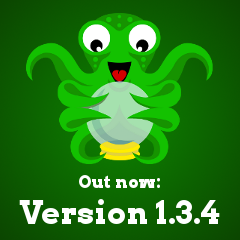
- Published
- 01 Jun 2017
- Category
- Release
 OctoPrint.org
OctoPrint.org